Odin-基础
发布于 2021-12-19
Essentials
Assets Only 与 SceneObjectsOnly
AssetsOnly 用于对象属性,并将属性限制为项目资产,而不是场景对象。当您要确保对象来自项目而不是场景时,请使用此选项。
SceneObjectsOnly 则用于对象属性,并将属性限制为场景对象,而不是项目资产。
| 名称 | 作用 |
|---|---|
| AssetsOnly | 选择Assets下面的资源 |
| SceneObjectsOnly | 选择场景中的物体 |
[Title("Assets only")]
[AssetsOnly]
public List<GameObject> OnlyPrefabs;
[AssetsOnly]
public GameObject SomePrefab;
[AssetsOnly]
public Material MaterialAsset;
[AssetsOnly]
public MeshRenderer SomeMeshRendererOnPrefab;
[Title("Scene Objects only")]
[SceneObjectsOnly]
public List<GameObject> OnlySceneObjects;
[SceneObjectsOnly]
public GameObject SomeSceneObject;
[SceneObjectsOnly]
public MeshRenderer SomeMeshRenderer;
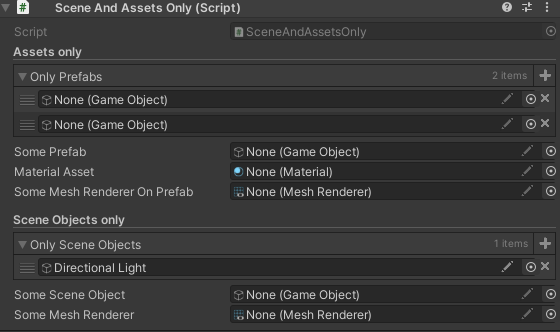
Custom Value Drawer Attribute
你可以用这个属性制作一个方法,作为一个自定义的属性绘图,而不是制作一个新的属性,和一个新的绘图,来做一件一次性的事情。这些绘图开箱即用,支持撤销/重做和多选。
public float From = 2, To = 7;
[CustomValueDrawer("MyCustomDrawerStatic")]
public float CustomDrawerStatic;
[CustomValueDrawer("MyCustomDrawerInstance")]
public float CustomDrawerInstance;
[CustomValueDrawer("MyCustomDrawerAppendRange")]
public float AppendRange;
[CustomValueDrawer("MyCustomDrawerArrayNoLabel")]
public float[] CustomDrawerArrayNoLabel = new float[] { 3f, 5f, 6f };
private static float MyCustomDrawerStatic(float value, GUIContent label)
{
return EditorGUILayout.Slider(label, value, 0f, 10f);
}
private float MyCustomDrawerInstance(float value, GUIContent label)
{
return EditorGUILayout.Slider(label, value, this.From, this.To);
}
private float MyCustomDrawerAppendRange(float value, GUIContent label, Func<GUIContent, bool> callNextDrawer)
{
SirenixEditorGUI.BeginBox();
callNextDrawer(label);
var result = EditorGUILayout.Slider(value, this.From, this.To);
SirenixEditorGUI.EndBox();
return result;
}
private float MyCustomDrawerArrayNoLabel(float value)
{
return EditorGUILayout.Slider(value, this.From, this.To);
}
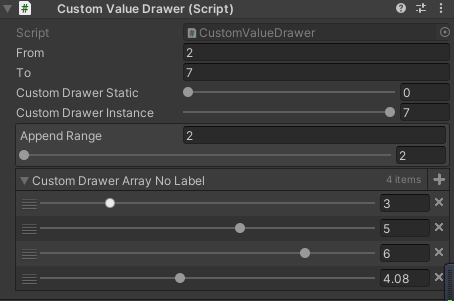
Delayed Property Attribute
当属性仍在inspector中被编辑时,延迟应用对属性的改变。类似于Unity内置的Delayed属性,但这个属性也可以应用于属性。
// Delayed和DelayedProperty属性实际上是相同的
[Delayed]
[OnValueChanged("OnValueChanged")]
public int DelayedField;
// 但是DelayedProperty正如其名,也可以应用于属性
[ShowInInspector, DelayedProperty]
[OnValueChanged("OnValueChanged")]
public string DelayedProperty { get; set; }
private void OnValueChanged()
{
Debug.Log("Value changed!");
}
当我注释掉上面的[Delayed]属性时,如下图可见一直在输出
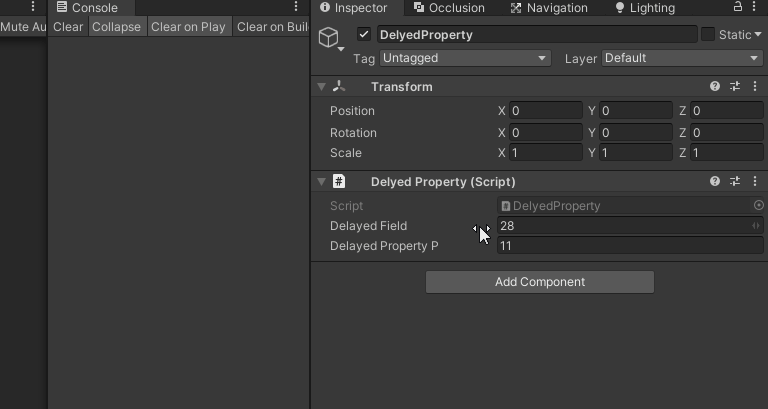
当我加上[Delayed]属性时,只有我停止改变时才输出一行
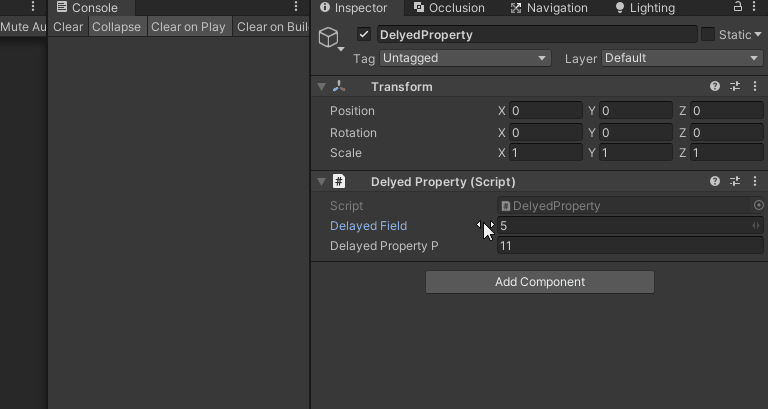
Detailed Info Box Attribute
DetailedInfoBox用于任何属性,并显示一个信息框,可以展开以显示更多细节。用这个来向用户传达一个信息,并让他们选择查看更多的细节。
| 参数 | 类型 | 说明 |
|---|---|---|
| message | string | 信息 |
| detail | string | 详细信息 |
| infoMessageType | InfoMessageType | 提示类型,None,Info,Warning,Error四种类型 |
| VisibleIf | string | 可选的成员名称,用于隐藏或显示消息框。 |
[DetailedInfoBox("点击查看更多", "你点开了更多," +
"DetailedInfoBox用于任何属性,并显示一个信息框,可以展开以显示更多细节。" +
"用这个来向用户传达一个信息,并让他们选择查看更多的细节。",InfoMessageType.Info, "VisibleIf")]
public int Field;
public bool VisibleIf;
[DetailedInfoBox("点击查看更多", "你点开了更多," +
"DetailedInfoBox用于任何属性,并显示一个信息框,可以展开以显示更多细节。" +
"用这个来向用户传达一个信息,并让他们选择查看更多的细节。", InfoMessageType.Error)]
public int Field2;
默认情况下,是显示此消息框的,如果需要一个bool值作为前提条件,就加一个bool字段,并写到
VisibleIf参数中,这样,只有VisibleIf为true,才会显示消息框
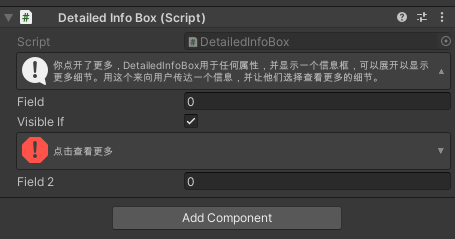
Enable GUI Attribute
启用属性的GUI,否则将被禁用。
可以控制只有Get的属性,在Inspector中是否为可灰态的(但是依然不可编辑),不写则默认为灰态。
[ShowInInspector]
public int GUIDisabledProperty { get { return 10; } }
[ShowInInspector, EnableGUI]
public int GUIEnabledProperty { get { return 10; } }
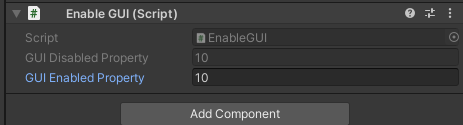
GUIColor Attribute
GUIColor用于任何属性,并改变用于绘制该属性的GUI颜色。
就是改个颜色而已,搞得花里胡哨的
[GUIColor(0.3f, 0.8f, 0.8f, 1f)]
public int ColoredInt1;
[GUIColor(0.3f, 0.8f, 0.8f, 1f)]
public int ColoredInt2;
[ButtonGroup]
[GUIColor(0, 1, 0)]
private void Apply()
{
}
[ButtonGroup]
[GUIColor(1, 0.6f, 0.4f)]
private void Cancel()
{
}
[InfoBox("You can also reference a color member to dynamically change the color of a property.")]
[GUIColor("GetButtonColor")]
[Button("I Am Fabulous", ButtonSizes.Gigantic)]
private static void IAmFabulous()
{
}
[Button(ButtonSizes.Large)]
[GUIColor("@Color.Lerp(Color.red, Color.green, Mathf.Abs(Mathf.Sin((float)EditorApplication.timeSinceStartup)))")]
private static void Expressive()
{
}
private static Color GetButtonColor()
{
Sirenix.Utilities.Editor.GUIHelper.RequestRepaint();
return Color.HSVToRGB(Mathf.Cos((float)UnityEditor.EditorApplication.timeSinceStartup + 1f) * 0.225f + 0.325f, 1, 1);
}
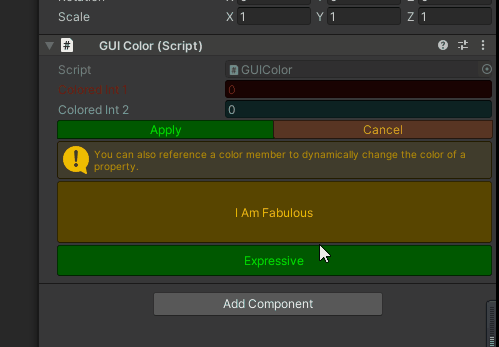
Hide Label Attribute
HideLabel用于任何属性,并在Inspector中隐藏标签。用它来隐藏Inspector中的属性标签。
比如string WideString;加上**[HideLabel]**,就不会在前面显示WideString,而是只显示一个string的输入框
[Title("Wide Colors")]
[HideLabel]
[ColorPalette("Fall")]
public Color WideColor1;
[HideLabel]
[ColorPalette("Fall")]
public Color WideColor2;
[Title("Wide Vector")]
[HideLabel]
public Vector3 WideVector1;
[HideLabel]
public Vector4 WideVector2;
[Title("Wide String")]
[HideLabel]
public string WideString;
[Title("Wide Multiline Text Field")]
[HideLabel]
[MultiLineProperty]
public string WideMultilineTextField = "";
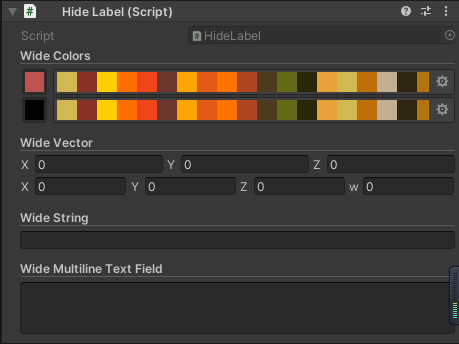
Property Order Attribute
PropertyOrder用于任何属性,并允许对属性进行排序。使用它来定义你的属性以何种顺序显示。
[PropertyOrder(1)]
public int Second;
[InfoBox("PropertyOrder is used to change the order of properties in the inspector.")]
[PropertyOrder(-1)]
public int First;
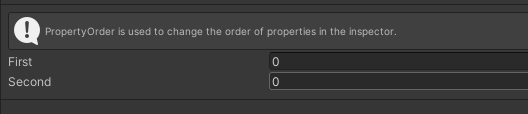
如果按照默认的话,Second在First上面,但是加了**[PropertyOrder]**,就会按照自定义的顺序显示
Property Space Attribute
PropertySpace属性的功能与Unity现有的Space属性相同,但可以应用在任何地方,而不仅仅是字段。
| 参数 | 类型 | 说明 |
|---|---|---|
| spaceBefore | float | 与前一个的距离 |
| spaceAfter | float | 与后一个的距离 |
// PropertySpace and Space attributes are virtually identical...
[Space]
public int Space;
// ... but the PropertySpace can, as the name suggests, also be applied to properties.
[ShowInInspector, PropertySpace]
public string Property { get; set; }
// You can also control spacing both before and after the PropertySpace attribute.
[PropertySpace(SpaceBefore = 0, SpaceAfter = 60), PropertyOrder(2)]
public int BeforeAndAfter;
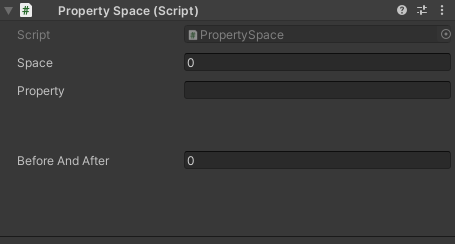
Read Only Attribute
ReadOnly用于任何属性,并禁止该属性在Inspector中被改变。当你想在Inspector中看到一个属性的值,但不希望它被改变时,可以使用这个。
[ReadOnly]
public string MyString = "This is displayed as text";
[ReadOnly]
public int MyInt = 9001;
[ReadOnly]
public int[] MyIntList = new int[] { 1, 2, 3, 4, 5, 6, 7, };
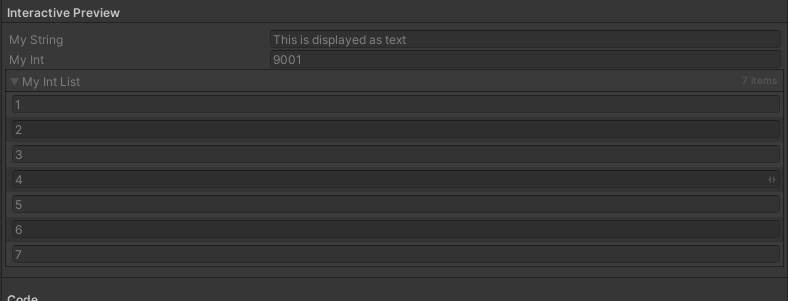
Required Attribute
Required用于任何对象属性,如果该属性缺失,会在检查器中画出一条信息。用它来清楚地标记对象的必要字段。
[Required]
public GameObject MyGameObject;
[Required("Custom error message.")]
public Rigidbody MyRigidbody;
[InfoBox("Use $ to indicate a member string as message.")]
[Required("$DynamicMessage")]
public GameObject GameObject;
public string DynamicMessage = "Dynamic error message";
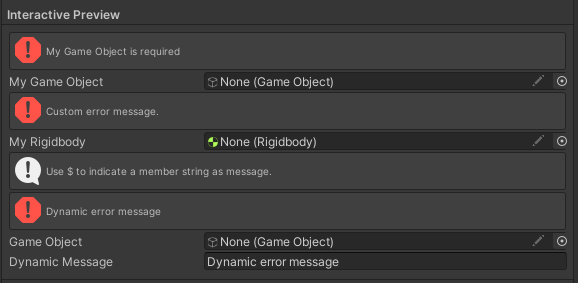
Searchable Attribute
加一个搜索过滤器,可以搜索它所应用的字段或类型的子项。请注意,这在直接应用于字典时目前还不起作用,不过如果搜索字典的 "上面 "字段是递归搜索的话,它仍然会搜索字典的属性。
Searchable Perks
// SearchablePerksExampleComponent.cs
using Sirenix.OdinInspector;
using System;
using System.Collections.Generic;
using UnityEngine;
public class SearchablePerksExampleComponent : MonoBehaviour
{
[Searchable]
public List<Perk> Perks = new List<Perk>()
{
new Perk()
{
Name = "Old Sage",
Effects = new List<Effect>()
{
new Effect() { Skill = Skill.Wisdom, Value = 2, },
new Effect() { Skill = Skill.Intelligence, Value = 1, },
new Effect() { Skill = Skill.Strength, Value = -2 },
},
},
new Perk()
{
Name = "Hardened Criminal",
Effects = new List<Effect>()
{
new Effect() { Skill = Skill.Dexterity, Value = 2, },
new Effect() { Skill = Skill.Strength, Value = 1, },
new Effect() { Skill = Skill.Charisma, Value = -2 },
},
},
new Perk()
{
Name = "Born Leader",
Effects = new List<Effect>()
{
new Effect() { Skill = Skill.Charisma, Value = 2, },
new Effect() { Skill = Skill.Intelligence, Value = -3 },
},
},
new Perk()
{
Name = "Village Idiot",
Effects = new List<Effect>()
{
new Effect() { Skill = Skill.Charisma, Value = 4, },
new Effect() { Skill = Skill.Constitution, Value = 2, },
new Effect() { Skill = Skill.Intelligence, Value = -3 },
new Effect() { Skill = Skill.Wisdom, Value = -3 },
},
},
};
[Serializable]
public class Perk
{
public string Name;
[TableList]
public List<Effect> Effects;
}
[Serializable]
public class Effect
{
public Skill Skill;
public float Value;
}
public enum Skill
{
Strength,
Dexterity,
Constitution,
Intelligence,
Wisdom,
Charisma,
}
}
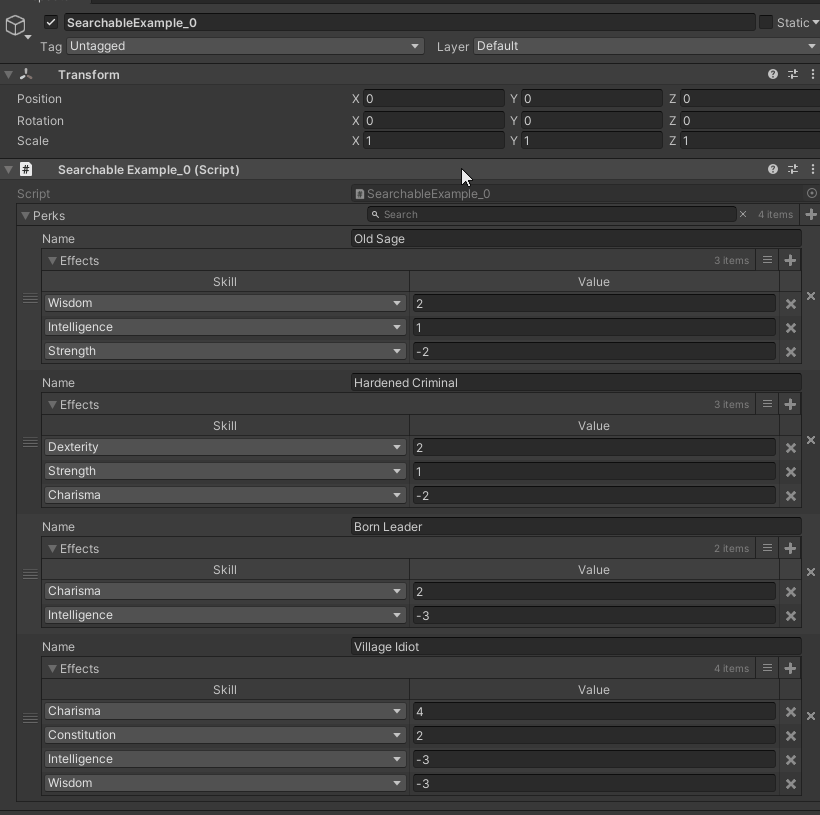
Searchable Inspector
放在类顶进行全局搜索
// SearchableInspectorExampleComponent.cs
using Sirenix.OdinInspector;
using System;
using System.Collections.Generic;
using System.Linq;
using UnityEngine;
#if UNITY_EDITOR // Editor namespaces can only be used in the editor.
using Sirenix.OdinInspector.Editor.Examples;
#endif
[Searchable]
public class SearchableInspectorExampleComponent : MonoBehaviour
{
public List<string> strings = new List<string>(Enumerable.Range(1, 10).Select(i => "Str Element " + i));
public List<ExampleStruct> searchableList = new List<ExampleStruct>(Enumerable.Range(1, 10).Select(i => new ExampleStruct(i)));
[Serializable]
public struct ExampleStruct
{
public string Name;
public int Number;
public ExampleEnum Enum;
public ExampleStruct(int nr) : this()
{
this.Name = "Element " + nr;
this.Number = nr;
#if UNITY_EDITOR // ExampleHelper is an editor-only class so we cannot use it in a build
this.Enum = (ExampleEnum)ExampleHelper.RandomInt(0, 5);
#endif
}
}
public enum ExampleEnum
{
One, Two, Three, Four, Five
}
}
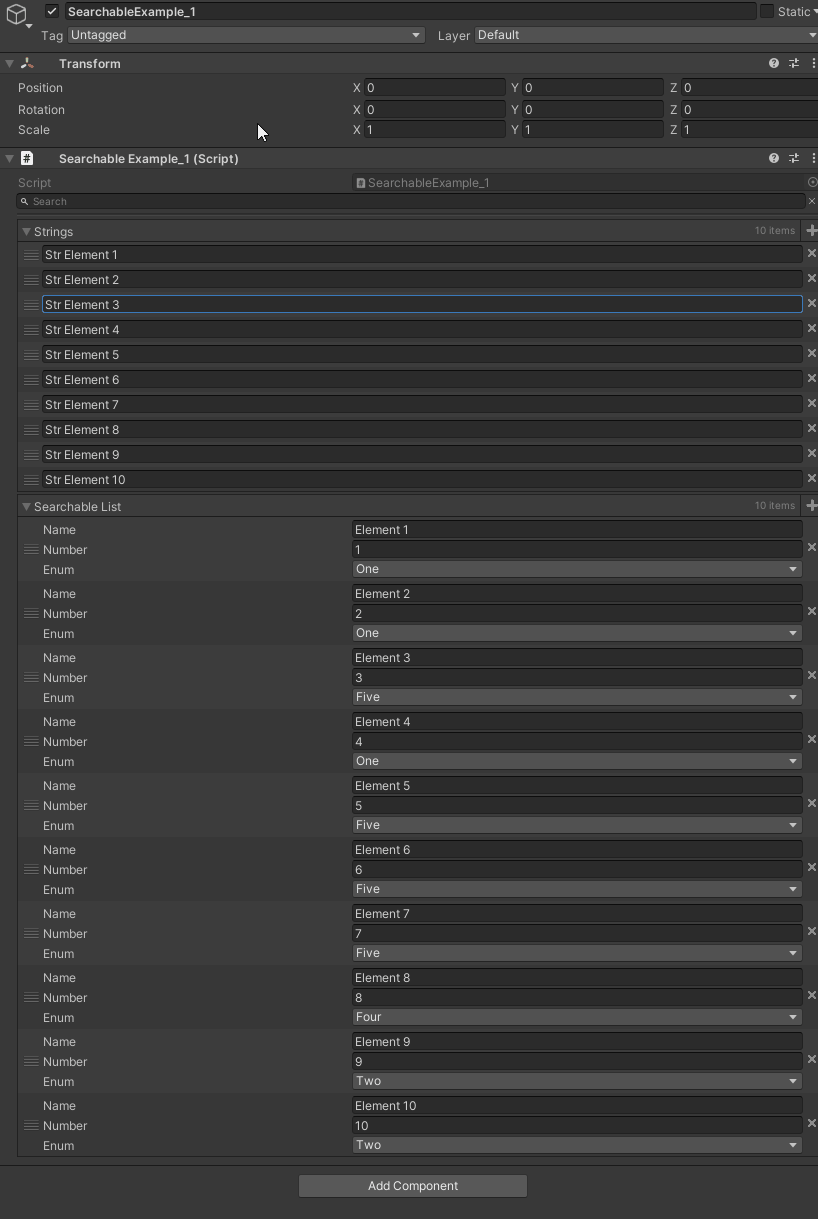
Searchable Members
Searchable应用到对应的类型上后,使用对应的类型都会出现搜索栏,也可以通过 ISearchFilterable接口自定义搜索规则
[Searchable]
public ExampleClass searchableClass = new ExampleClass();
[Searchable]
public List<ExampleStruct> searchableList = new List<ExampleStruct>(Enumerable.Range(1, 10).Select(i => new ExampleStruct(i)));
[Searchable(FilterOptions = SearchFilterOptions.ISearchFilterableInterface)]
public List<FilterableBySquareStruct> customFiltering = new List<FilterableBySquareStruct>(Enumerable.Range(1, 10).Select(i => new FilterableBySquareStruct(i)));
[Serializable]
public class ExampleClass
{
public string SomeString = "Saehrimnir is a tasty delicacy";
public int SomeInt = 13579;
public DataContainer DataContainerOne = new DataContainer() { Name = "Example Data Set One" };
public DataContainer DataContainerTwo = new DataContainer() { Name = "Example Data Set Two" };
}
[Serializable, Searchable] // You can also apply it on a type like this, and it will become searchable wherever it appears
public class DataContainer
{
public string Name;
public List<ExampleStruct> Data = new List<ExampleStruct>(Enumerable.Range(1, 10).Select(i => new ExampleStruct(i)));
}
[Serializable]
public struct FilterableBySquareStruct : ISearchFilterable
{
public int Number;
[ShowInInspector, DisplayAsString, EnableGUI]
public int Square { get { return this.Number * this.Number; } }
public FilterableBySquareStruct(int nr)
{
this.Number = nr;
}
public bool IsMatch(string searchString)
{
return searchString.Contains(Square.ToString());
}
}
[Serializable]
public struct ExampleStruct
{
public string Name;
public int Number;
public ExampleEnum Enum;
public ExampleStruct(int nr) : this()
{
this.Name = "Element " + nr;
this.Number = nr;
this.Enum = (ExampleEnum)ExampleHelper.RandomInt(0, 5);
}
}
public enum ExampleEnum
{
One, Two, Three, Four, Five
}
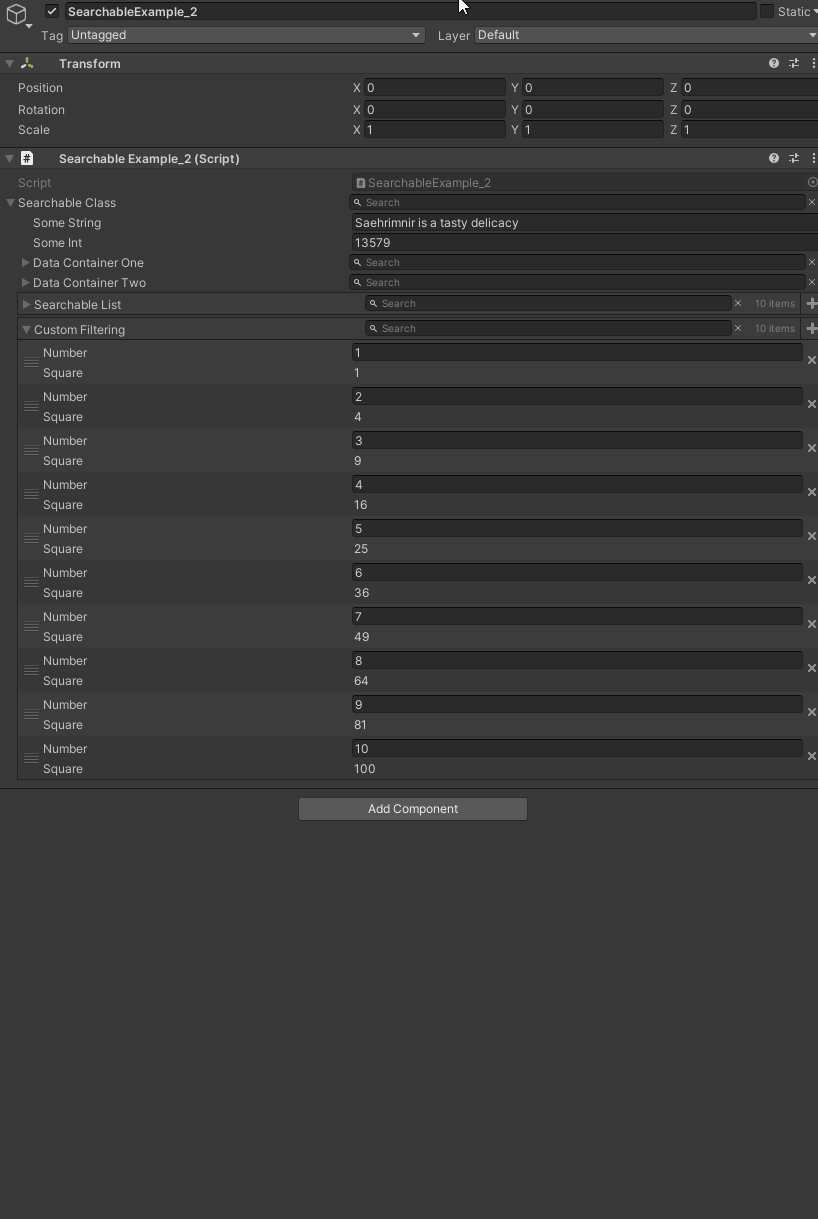
Show In Inspector Attribute
Show In Inspector Attribute特性:用于任何成员,并在inspector中显示该值。请记住,ShowInInspector特性不会序列化任何内容; 这意味着您所做的任何更改都不会仅仅使用ShowInInspector属性进行保存。
如果需要序列化,需要配合SerializeField特性使用
using System.Collections;
using System.Collections.Generic;
using UnityEngine;
using Sirenix.OdinInspector;
public class ShowInInspector : MonoBehaviour
{
[ShowInInspector]
private int myPrivateInt;
[ShowInInspector]
public int MyPropertyInt { get; set; }
[ShowInInspector]
public int ReadOnlyProperty
{
get { return this.myPrivateInt; }
}
[ShowInInspector]
public static bool StaticProperty { get; set; }
[SerializeField, HideInInspector]
private int evenNumber;
[ShowInInspector]
public int EvenNumber
{
get { return this.evenNumber; }
set { this.evenNumber = value - (value % 2); }
}
}
Title Attribute
标题是用来在属性上面做一个粗体标题的
[Title("Titles and Headers")]
public string MyTitle = "My Dynamic Title";
public string MySubtitle = "My Dynamic Subtitle";
[Title("Static title")]
public int C;
public int D;
[Title("Static title", "Static subtitle")]
public int E;
public int F;
[Title("$MyTitle", "$MySubtitle")]
public int G;
public int H;
[Title("Non bold title", "$MySubtitle", bold: false)]
public int I;
public int J;
[Title("Non bold title", "With no line seperator", horizontalLine: false, bold: false)]
public int K;
public int L;
[Title("$MyTitle", "$MySubtitle", TitleAlignments.Right)]
public int M;
public int N;
[Title("$MyTitle", "$MySubtitle", TitleAlignments.Centered)]
public int O;
public int P;
[Title("$Combined", titleAlignment: TitleAlignments.Centered)]
public int Q;
public int R;
[ShowInInspector]
[Title("Title on a Property")]
public int S { get; set; }
[Title("Title on a Method")]
[Button]
public void DoNothing()
{ }
[Title("@DateTime.Now.ToString(\"dd:MM:yyyy\")", "@DateTime.Now.ToString(\"HH:mm:ss\")")]
public int Expresion;
public string Combined { get { return this.MyTitle + " - " + this.MySubtitle; } }
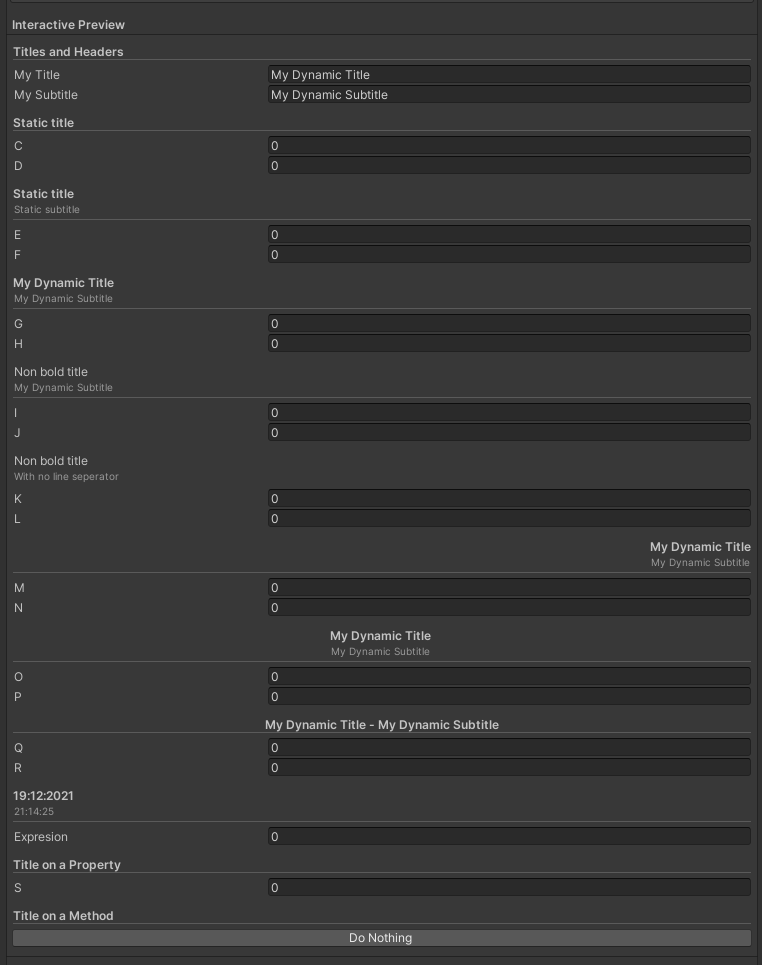
Type Filter Attribute
对输入的value 进行自定义过滤,只显示需要的类型
Type Info Box Attribute
T将信息框添加到Inspector中类型的最顶部。
使用此选项可将信息框添加到Inspector中类的顶部,而无需同时使用PropertyOrder和OnInspectorGUI属性。
using Sirenix.OdinInspector;
using System;
using UnityEngine;
public class TypeInfoBoxExample : MonoBehaviour
{
public MyType MyObject = new MyType();
[InfoBox("双击此此段的value值,可在inspecter中查看对应ScriptableObject信息")]
public MyScripty Scripty = null;
public void Awake()
{
Scripty = ExampleHelper.GetScriptableObject<MyScripty>();
}
[Serializable]
[TypeInfoBox("TypeInfoBox特性可以放在类型定义上,并将导致在属性的顶端处绘制一个InfoBox。")]
public class MyType
{
public int Value;
}
}
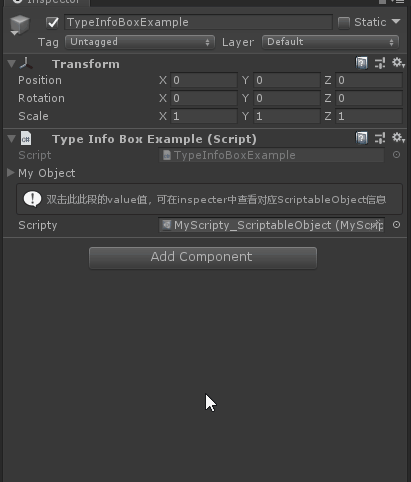
Validate Input Attribute
用于任何属性,并允自定义检查器,灵活实现多种监测规则。使用此选项可强制执行正确的值(提供对应的返回值)
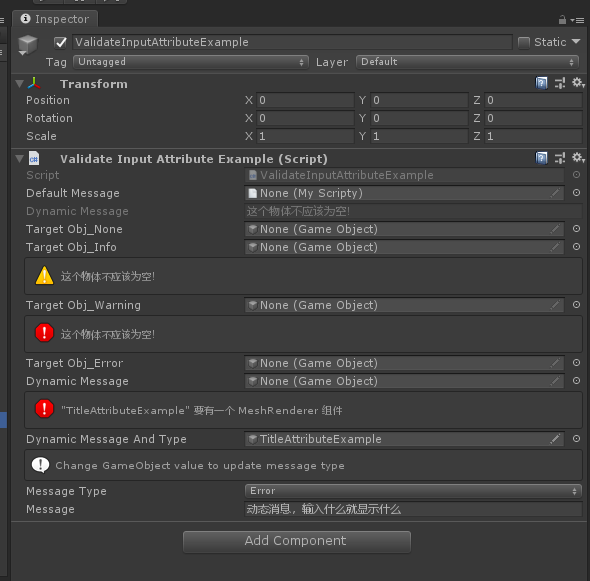
using System.Collections;
using System.Collections.Generic;
using UnityEngine;
using Sirenix.OdinInspector;
public class ValidateInput : MonoBehaviour
{
[ValidateInput("MustBeNull", "这个字段应该为空。")]
public GameObject DefaultMessage;
private bool MustBeNull(GameObject scripty)
{
return scripty == null;
}
[ReadOnly]
public string dynamicMessage = "这个物体不应该为空!";
[ValidateInput("CheckGameObject", "$dynamicMessage", InfoMessageType.None)]
public GameObject targetObj_None = null;
[ValidateInput("CheckGameObject", "$dynamicMessage", InfoMessageType.Info)]
public GameObject targetObj_Info = null;
[ValidateInput("CheckGameObject", "$dynamicMessage", InfoMessageType.Warning)]
public GameObject targetObj_Warning = null;
[ValidateInput("CheckGameObject", "$dynamicMessage", InfoMessageType.Error)]
public GameObject targetObj_Error = null;
private bool CheckGameObject(GameObject tempObj)
{
return tempObj != null;
}
[ValidateInput("IfNullIsFalse", "$Message", InfoMessageType.Warning)]
public string Message = "Dynamic ValidateInput message";
private bool IfNullIsFalse(string value)
{
return string.IsNullOrEmpty(value);
}
[ValidateInput("HasMeshRendererDynamicMessage", "对应的函数中已经有消息,所以这个默认消息已经没用")]
public GameObject DynamicMessage;
private bool HasMeshRendererDynamicMessage(GameObject gameObject, ref string errorMessage)
{
if (gameObject == null) return true;
if (gameObject.GetComponentInChildren<MeshRenderer>() == null)
{
errorMessage = "\"" + gameObject.name + "\" 这玩应必须有一个 MeshRenderer 组件";//如果设置消息,则默认消息会被覆盖
return false;
}
return true;
}
[ValidateInput("HasMeshRendererDynamicMessageAndType", "对应的函数中已经有消息和类型,所以这个默认消息和类型已经没用")]
public GameObject DynamicMessageAndType;
[InfoBox("Change GameObject value to update message type", InfoMessageType.Info)]
public InfoMessageType MessageType;
private bool HasMeshRendererDynamicMessageAndType(GameObject gameObject, ref string errorMessage, ref InfoMessageType? messageType)
{
if (gameObject == null) return true;
if (gameObject.GetComponentInChildren<MeshRenderer>() == null)
{
errorMessage = "\"" + gameObject.name + "\" 要有一个 MeshRenderer 组件";//如果设置消息,则默认消息会被覆盖
messageType = this.MessageType;//如果设置消息类型,则默认消息类型会被覆盖
return false;
}
return true;
}
private bool HasMeshRendererDefaultMessage(GameObject gameObject)
{
if (gameObject == null) return true;
return gameObject.GetComponentInChildren<MeshRenderer>() != null;
}
}
Value Dropdown Attribute
Value Dropdown Attribute特性用于任何属性,并使用可配置选项创建下拉列表。使用此选项可为用户提供一组特定的选项供您选择。
也就是创建一些特殊的下拉条
【MemberName】,也是唯一一个有参构造函数需要的属性,有两种形式的Drop下拉条,一种是直接数值的,另一种是Key-Value形式的
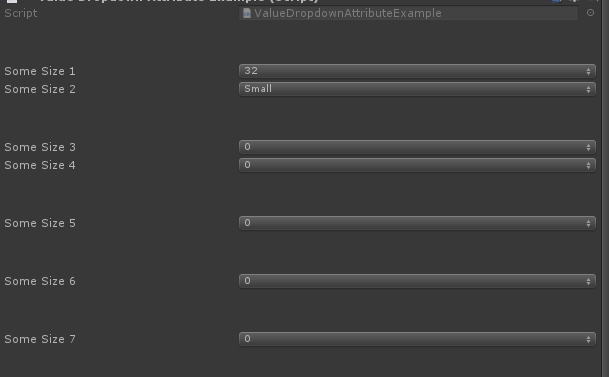
/*【MemberName】*/
[PropertySpace(40, 0)]
[ValueDropdown("TextureSizes")]
public int SomeSize1;
private static int[] TextureSizes = new int[] { 32, 64, 128, 256, 512, 1024, 2048, 4096 };
[ValueDropdown("FriendlyTextureSizes")]
public int SomeSize2;
private static IEnumerable FriendlyTextureSizes = new ValueDropdownList<int>()
{
{ "Small", 256 },
{ "Medium", 512 },
{ "Large", 1024 },
};
【SortDropdownItems】默认为false 开启后为下拉列表为根据Key升序排序
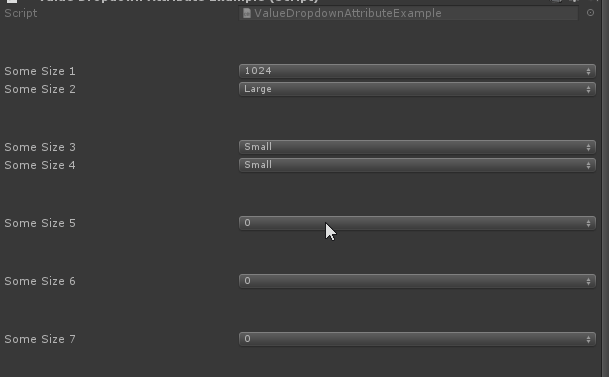
/*【SortDropdownItems】默认为false 开启后为下拉列表为根据Key升序排序*/
[PropertySpace(40, 0)]
[ValueDropdown("SortList1")]
public int SomeSize3;
private IEnumerable SortList1 = new ValueDropdownList<int>()
{
{ "Small", 256 },
{ "Medium", 512 },
{ "Large", 1024 },
{ "A", 128 },
};
[PropertySpace(0, 40)]
[ValueDropdown("SortList2", SortDropdownItems = true)]
public int SomeSize4;
private List<ValueDropdownItem<int>> SortList2 = new ValueDropdownList<int>()
{
{ "Small", 256 },
{ "Medium", 512 },
{ "Large", 1024 },
{ "A", 128 },
};
【DropdownTitle】给下来条提供一个标题
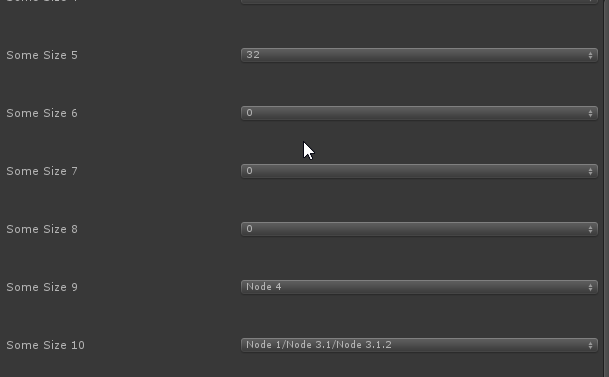
[PropertySpace(0, 40)]
[ValueDropdown("TextureSizes", DropdownTitle = "下拉条标题")]
public int SomeSize5;
【DropdownHeight】下拉条高度
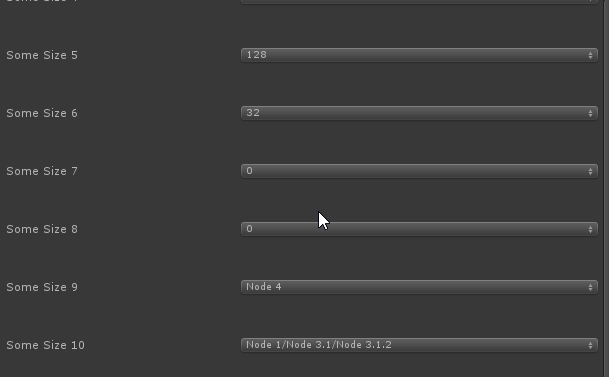
/*【DropdownWidth】下拉条的宽度*/
[PropertySpace(0, 40)]
[ValueDropdown("TextureSizes", DropdownWidth = 100)]
public int SomeSize7;
【FlattenTreeView】是否使用平铺的树形视图
/*【FlattenTreeView】是否使用平铺的树形视图*/
[PropertySpace(0, 40)]
[ValueDropdown("TreeViewOfInts", FlattenTreeView = true)]//默认为false,如果设置为true则禁用树形结构使用平铺模式
public int SomeSize8;
【DoubleClickToConfirm】需要双击才能确地选中的内容
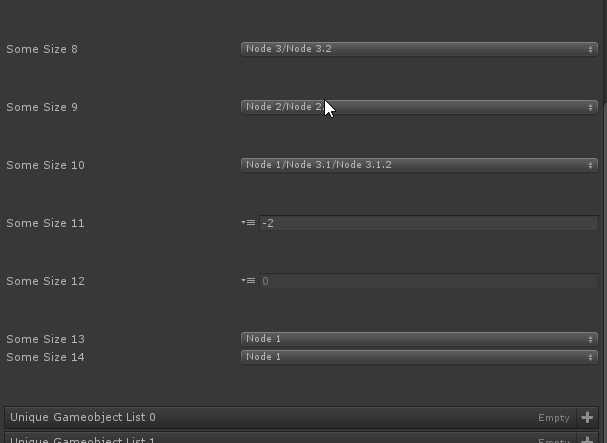
/*【DoubleClickToConfirm】需要双击才能确地选中的内容*/
[PropertySpace(0, 40)]
[ValueDropdown("TreeViewOfInts", DoubleClickToConfirm = true)]//需要双击才能选中
public int SomeSize9;
【HideChildProperties】是否隐藏此类型所含有的属性信息
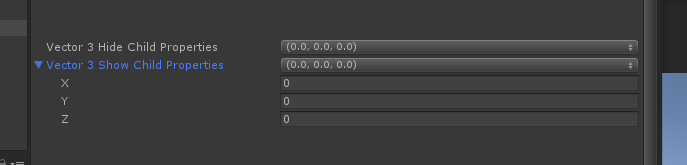
/*【HideChildProperties】是否隐藏此类型所含有的属性信息*/
[ValueDropdown("RangVector3", HideChildProperties = true)]//
public Vector3 vector3HideChildProperties;
[PropertySpace(0, 40)]
[ValueDropdown("RangVector3", HideChildProperties = false)]//
public Vector3 vector3ShowChildProperties;
public IEnumerable<Vector3> RangVector3()
{
return Enumerable.Range(0, 10).Select(i => new Vector3(i, i, i));
}
【AppendNextDrawer】下拉条变成一个小的选择器,代替原有的宽型下拉条
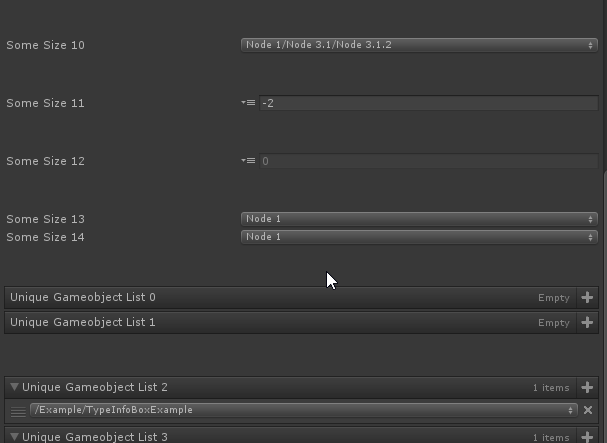
/*【AppendNextDrawer】下拉条变成一个小的选择器,代替原有的宽型下拉条*/
[PropertySpace(0, 40)]
[ValueDropdown("TreeViewOfInts", AppendNextDrawer = true)]//
public int SomeSize11;
【DisableGUIInAppendedDrawer】配合AppendNextDrawer使用,显示的数值为灰度状态,达到不可更改数值的目的
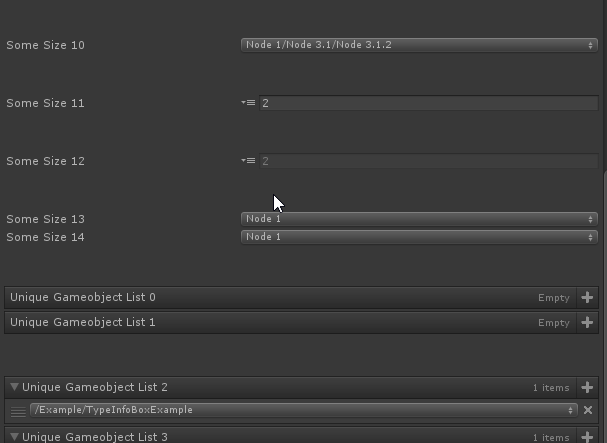
/*【DisableGUIInAppendedDrawer】配合AppendNextDrawer使用,显示的数值为灰度状态,达到不可更改数值的目的*/
[PropertySpace(0, 40)]
[ValueDropdown("TreeViewOfInts", AppendNextDrawer = true, DisableGUIInAppendedDrawer = true)]//
public int SomeSize12;
【ExpandAllMenuItems】下拉条里面的条目是否全部展开
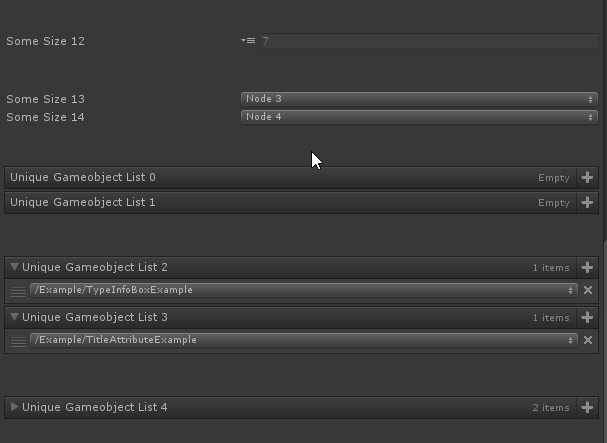
/*【ExpandAllMenuItems】下拉条里面的条目是否全部展开*/
[ValueDropdown("TreeViewOfInts" , ExpandAllMenuItems = false)]//
public int SomeSize13;
[PropertySpace(0, 40)]
[ValueDropdown("TreeViewOfInts", ExpandAllMenuItems =true )]//
public int SomeSize14;
【IsUniqueList】在添加的列表Item前面添加勾选框,可以一次性勾选多个Item并添加
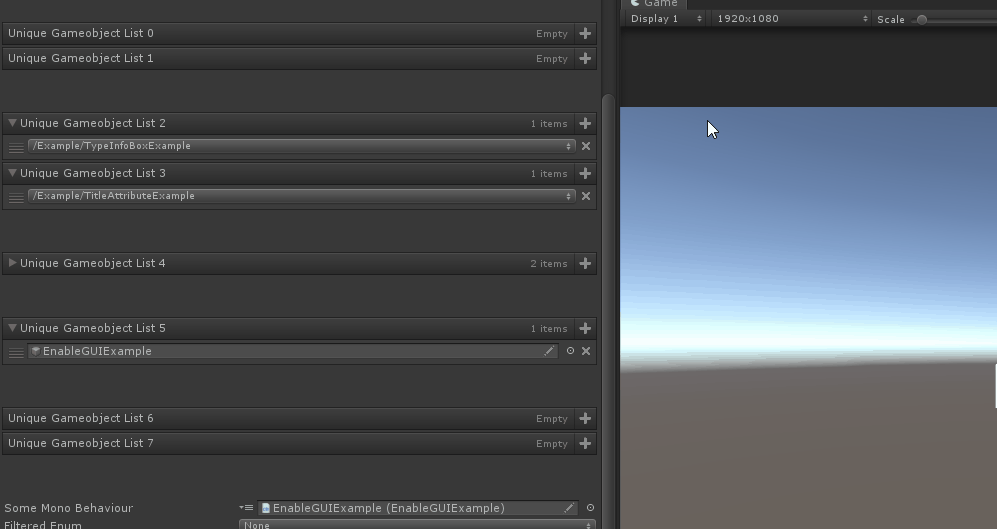
/*【IsUniqueList】在添加的列表Item前面添加勾选框,可以一次性勾选多个Item并添加*/
[ValueDropdown("GetAllSceneObjects", IsUniqueList = false)]
public List<GameObject> UniqueGameobjectList0;
[PropertySpace(0, 40)]
[ValueDropdown("GetAllSceneObjects", IsUniqueList = true)]
public List<GameObject> UniqueGameobjectList1;
【ExcludeExistingValuesInList】添加列中不会显示已经选中的Item
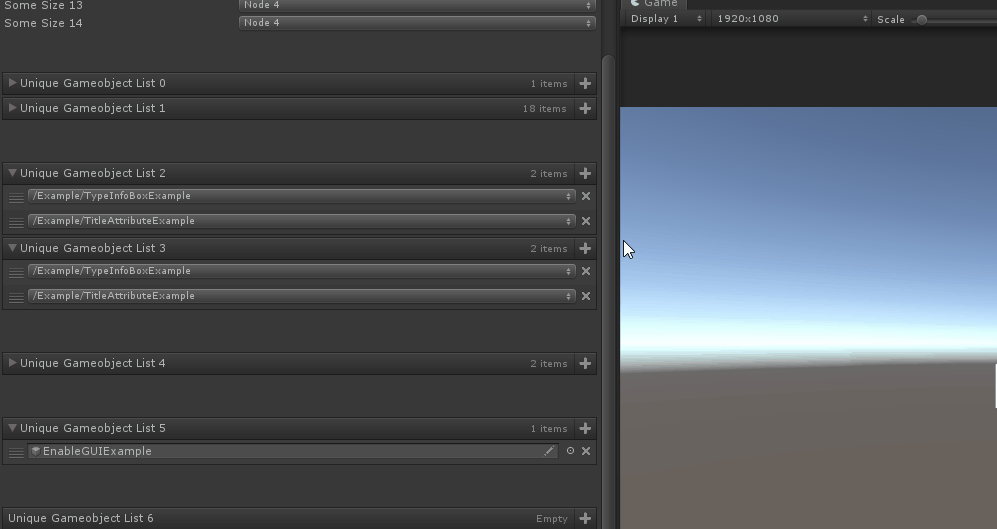
/*【ExcludeExistingValuesInList】添加列中不会显示已经选中的Item*/
[ValueDropdown("GetAllSceneObjects")]
public List<GameObject> UniqueGameobjectList2;
[PropertySpace(0, 40)]
[ValueDropdown("GetAllSceneObjects", ExcludeExistingValuesInList = true)]
public List<GameObject> UniqueGameobjectList3;
【DisableListAddButtonBehaviour】禁用下拉列表,以弹窗的形式弹出
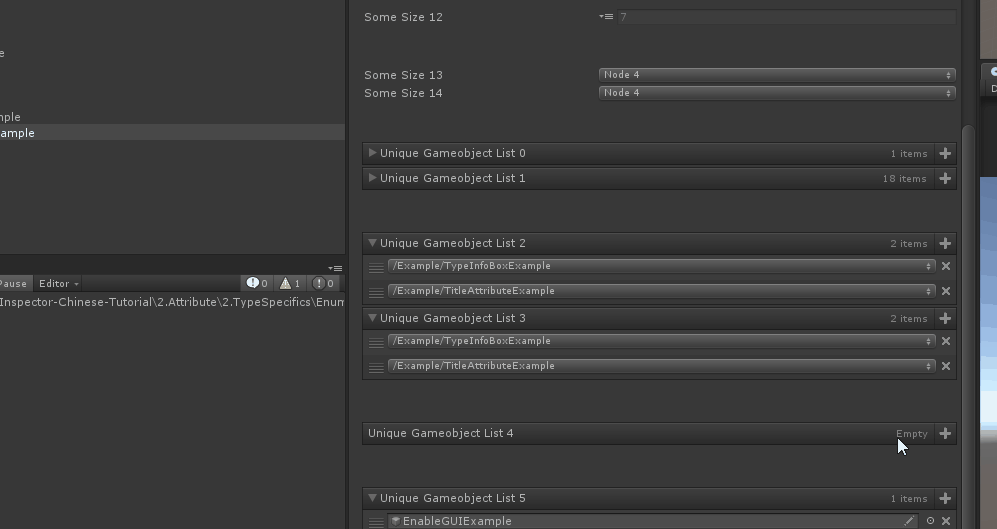
/*【DisableListAddButtonBehaviour】禁用下拉列表,以弹窗的形式弹出*/
[PropertySpace(0, 40)]
[ValueDropdown("GetAllSceneObjects", DisableListAddButtonBehaviour = true, IsUniqueList = true)]
public List<GameObject> UniqueGameobjectList4;
【DrawDropdownForListElements】已经添加的Item不会再出现Item下拉表
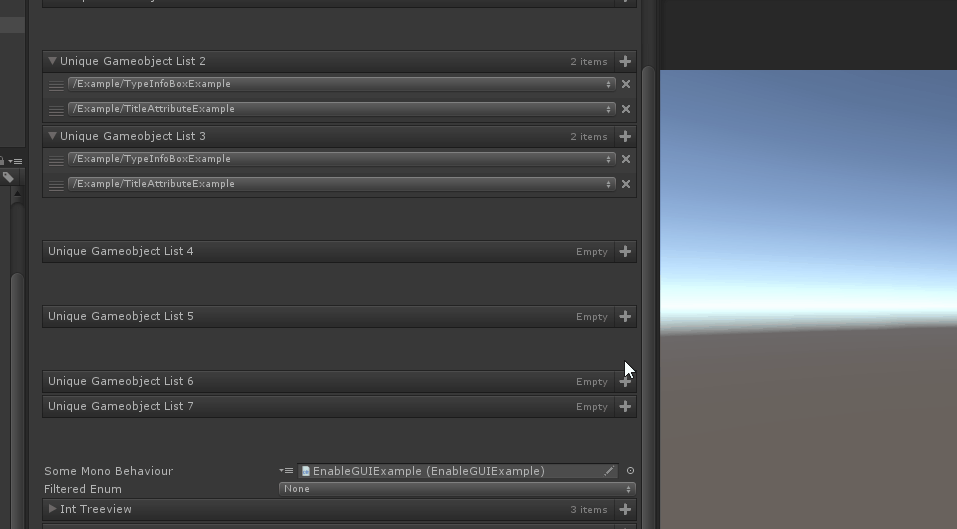
/*【DrawDropdownForListElements】已经添加的Item不会再出现Item下拉表*/
[PropertySpace(0, 40)]
[ValueDropdown("GetAllSceneObjects", DrawDropdownForListElements = false)]
public List<GameObject> UniqueGameobjectList5;
【NumberOfItemsBeforeEnablingSearch】查过指定数量的Item则出现搜索框。默认是10。

/*【NumberOfItemsBeforeEnablingSearch】查过指定数量的Item则出现搜索框。默认是10。*/
[ValueDropdown("GetAllSceneObjects", NumberOfItemsBeforeEnablingSearch =200)]
public List<GameObject> UniqueGameobjectList6;
[PropertySpace(0, 40)]
[ValueDropdown("GetAllSceneObjects", NumberOfItemsBeforeEnablingSearch = 20)]
public List<GameObject> UniqueGameobjectList7;
示例完整代码(含有一些其他辅助性功能代码)
using Sirenix.OdinInspector;
using System;
using System.Collections;
using System.Collections.Generic;
using System.Linq;
using UnityEngine;
public class ValueDropdownAttributeExample : MonoBehaviour
{
/*【MemberName】*/
[PropertySpace(40, 0)]
[ValueDropdown("TextureSizes")]
public int SomeSize1;
private static int[] TextureSizes = new int[] { 32, 64, 128, 256, 512, 1024, 2048, 4096 };
[ValueDropdown("FriendlyTextureSizes")]
public int SomeSize2;
private static IEnumerable FriendlyTextureSizes = new ValueDropdownList<int>()
{
{ "Small", 256 },
{ "Medium", 512 },
{ "Large", 1024 },
};
/*【SortDropdownItems】默认为false 开启后为下拉列表为根据Key升序排序*/
[PropertySpace(40, 0)]
[ValueDropdown("SortList1")]
public int SomeSize3;
private IEnumerable SortList1 = new ValueDropdownList<int>()
{
{ "Small", 256 },
{ "Medium", 512 },
{ "Large", 1024 },
{ "A", 128 },
};
[PropertySpace(0, 40)]
[ValueDropdown("SortList2", SortDropdownItems = true)]
public int SomeSize4;
private List<ValueDropdownItem<int>> SortList2 = new ValueDropdownList<int>()
{
{ "Small", 256 },
{ "Medium", 512 },
{ "Large", 1024 },
{ "A", 128 },
};
/*【DropdownTitle】给下来条提供一个标题*/
[PropertySpace(0, 40)]
[ValueDropdown("TextureSizes", DropdownTitle = "下拉条标题")]
public int SomeSize5;
/*【DropdownHeight】下拉条高度*/
[PropertySpace(0, 40)]
[ValueDropdown("TextureSizes", DropdownHeight = 80)]
public int SomeSize6;
/*【DropdownWidth】下拉条的宽度*/
[PropertySpace(0, 40)]
[ValueDropdown("TextureSizes", DropdownWidth = 100)]
public int SomeSize7;
/*【FlattenTreeView】是否使用平铺的树形视图*/
[PropertySpace(0, 40)]
[ValueDropdown("TreeViewOfInts", FlattenTreeView = true)]//默认为false,如果设置为true则禁用树形结构使用平铺模式
public int SomeSize8;
/*【DoubleClickToConfirm】需要双击才能确地选中的内容*/
[PropertySpace(0, 40)]
[ValueDropdown("TreeViewOfInts", DoubleClickToConfirm = true)]//需要双击才能选中
public int SomeSize9;
/*【HideChildProperties】是否隐藏此类型所含有的属性信息*/
[ValueDropdown("RangVector3", HideChildProperties = true)]//
public Vector3 vector3HideChildProperties;
[PropertySpace(0, 40)]
[ValueDropdown("RangVector3", HideChildProperties = false)]//
public Vector3 vector3ShowChildProperties;
public IEnumerable<Vector3> RangVector3()
{
return Enumerable.Range(0, 10).Select(i => new Vector3(i, i, i));
}
/*【AppendNextDrawer】下拉条变成一个小的选择器,代替原有的宽型下拉条*/
[PropertySpace(0, 40)]
[ValueDropdown("TreeViewOfInts", AppendNextDrawer = true)]//
public int SomeSize11;
/*【DisableGUIInAppendedDrawer】配合AppendNextDrawer使用,显示的数值为灰度状态,达到不可更改数值的目的*/
[PropertySpace(0, 40)]
[ValueDropdown("TreeViewOfInts", AppendNextDrawer = true, DisableGUIInAppendedDrawer = true)]//
public int SomeSize12;
/*【ExpandAllMenuItems】下拉条里面的条目是否全部展开*/
[ValueDropdown("TreeViewOfInts" , ExpandAllMenuItems = false)]//
public int SomeSize13;
[PropertySpace(0, 40)]
[ValueDropdown("TreeViewOfInts", ExpandAllMenuItems =true )]//
public int SomeSize14;
/*【IsUniqueList】在添加的列表Item前面添加勾选框,可以一次性勾选多个Item并添加*/
[ValueDropdown("GetAllSceneObjects", IsUniqueList = false)]
public List<GameObject> UniqueGameobjectList0;
[PropertySpace(0, 40)]
[ValueDropdown("GetAllSceneObjects", IsUniqueList = true)]
public List<GameObject> UniqueGameobjectList1;
/*【ExcludeExistingValuesInList】添加列中不会显示已经选中的Item*/
[ValueDropdown("GetAllSceneObjects")]
public List<GameObject> UniqueGameobjectList2;
[PropertySpace(0, 40)]
[ValueDropdown("GetAllSceneObjects", ExcludeExistingValuesInList = true)]
public List<GameObject> UniqueGameobjectList3;
/*【DisableListAddButtonBehaviour】禁用下拉列表,以弹窗的形式弹出*/
[PropertySpace(0, 40)]
[ValueDropdown("GetAllSceneObjects", DisableListAddButtonBehaviour = true, IsUniqueList = true)]
public List<GameObject> UniqueGameobjectList4;
/*【DrawDropdownForListElements】已经添加的Item不会再出现Item下拉表*/
[PropertySpace(0, 40)]
[ValueDropdown("GetAllSceneObjects", DrawDropdownForListElements = false)]
public List<GameObject> UniqueGameobjectList5;
/*【NumberOfItemsBeforeEnablingSearch】查过指定数量的Item则出现搜索框。默认是10。*/
[ValueDropdown("GetAllSceneObjects", NumberOfItemsBeforeEnablingSearch =200)]
public List<GameObject> UniqueGameobjectList6;
[PropertySpace(0, 40)]
[ValueDropdown("GetAllSceneObjects", NumberOfItemsBeforeEnablingSearch = 20)]
public List<GameObject> UniqueGameobjectList7;
[ValueDropdown("GetListOfMonoBehaviours", AppendNextDrawer = true, HideChildProperties = false)]
public MonoBehaviour SomeMonoBehaviour;
private IEnumerable<MonoBehaviour> GetListOfMonoBehaviours()
{
return GameObject.FindObjectsOfType<MonoBehaviour>();
}
[ValueDropdown("KeyCodes")]
public KeyCode FilteredEnum;
private static IEnumerable<KeyCode> KeyCodes = Enumerable.Range((int)KeyCode.Alpha0, 10).Cast<KeyCode>();
[ValueDropdown("TreeViewOfInts", ExpandAllMenuItems = true)]
public List<int> IntTreeview = new List<int>() { 1, 2, 7 };
/// <summary>
/// 以“/”符号作为类别分隔符
/// </summary>
private IEnumerable TreeViewOfInts = new ValueDropdownList<int>()
{
{ "Node 1/Node 1.1", 1 },
{ "Node 1/Node 1.2", 2 },
{ "Node 2/Node 2.1", 3 },
{ "Node 3/Node 3.1", 4 },
{ "Node 3/Node 3.2", 5 },
{ "Node 1/Node 3.1/Node 3.1.1", 6 },
{ "Node 1/Node 3.1/Node 3.1.2", 7 },
{ "Node 1", -1 },
{ "Node 2", -2 },
{ "Node 3", -3 },
{ "Node 4", -4 },
};
/// <summary>
/// IsUniqueList为true 每个Item上面有一个勾选框
/// </summary>
[ValueDropdown("GetAllSceneObjects", IsUniqueList = true, HideChildProperties = false)]
public List<GameObject> UniqueGameobjectList;
private static IEnumerable GetAllSceneObjects()
{
Func<Transform, string> getPath = null;
getPath = x => (x ? getPath(x.parent) + "/" + x.gameObject.name : "");//三元运算符 其中X为Transform
return GameObject.FindObjectsOfType<GameObject>().Select(x => new ValueDropdownItem(getPath(x.transform), x));
}
/// <summary>
/// ExcludeExistingValuesInList 为 ture则选中的item不在出现在等待选择的列下拉表中
/// DrawDropdownForListElements 为 true 每个item都有一个下拉列表
/// </summary>
[ValueDropdown("GetAllSceneObjects", IsUniqueList = false, DropdownTitle = "Select Scene Object", DrawDropdownForListElements = false, ExcludeExistingValuesInList = true)]
public List<GameObject> UniqueGameobjectListMode2;
private static IEnumerable GetAllScriptableObjects()
{
return UnityEditor.AssetDatabase.FindAssets("t:ScriptableObject")
.Select(x => UnityEditor.AssetDatabase.GUIDToAssetPath(x))
.Select(x => new ValueDropdownItem(x, UnityEditor.AssetDatabase.LoadAssetAtPath<ScriptableObject>(x)));
}
private static IEnumerable GetAllSirenixAssets()
{
var root = "Assets/Plugins/Sirenix/";
return UnityEditor.AssetDatabase.GetAllAssetPaths()
.Where(x => x.StartsWith(root))
.Select(x => x.Substring(root.Length))
.Select(x => new ValueDropdownItem(x, UnityEditor.AssetDatabase.LoadAssetAtPath<UnityEngine.Object>(root + x)));
}
}